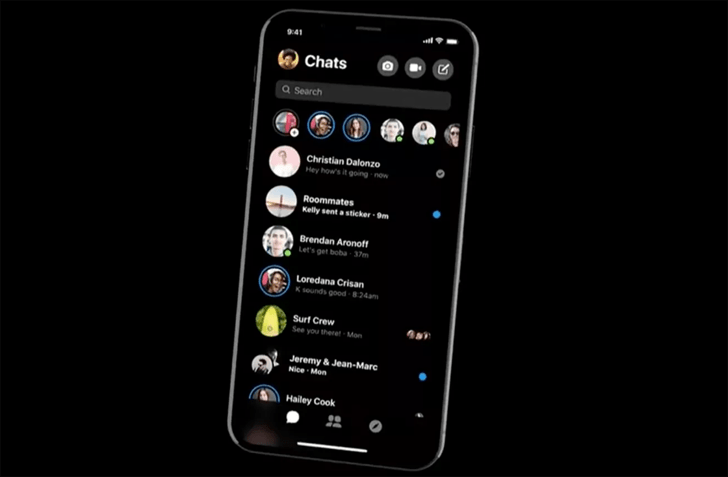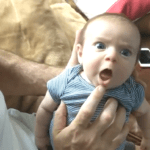In the last few years, many of the mobile apps, even some of the operating systems with likes of Mac OS Mojave have introduced a new feature in their settings which are named as “Dark Mode”. Dark Mode is basically a new type of color scheme that makes the light text appear on a black background.

Dak Mode has several features which include it being light on battery usage as the laptop or a smartphone screen typically utilizes more energy to bright white the screen when compared with energy consumed by a dark or grey light. One other advantage of Dark Mode is it actually makes the mobile screen look way cooler than before.

As of the moment, we are waiting for many of the major operating systems to introduce this dark mode in their new features. Many of the operating systems like Android are already halfway though incorporating this feature. Not only operating systems but also a wide number of following major apps have already introduced the Dark Mode.
- Facebook Messenger
- Youtube
Today we present to our readers a guide to enabling ‘dark mode’ for 10 widely used mobile apps.
YouTube

Youtube, which is currently the word’s most famed video sharing website, has already presented its billion of users on iOS with a Dark Theme back in 2018. As for Android, they also followed suit of Apple and introduced their own Dark Mod for Youtube app back in July of 2018.
As the main purpose of Youtube is to watch videos, Dark Mode is actually quite a suitable option for it. In order to enable the Dark Mode on iOS follow these steps.
- Go to Settings
- Select Dark Theme
In order to enable the Dark Mode on Android follow these steps.
- Go to Settings
- Select General
- Select Dark theme
Facebook Messenger

Dark Mode for the Facebook Messenger came back a few days ago but it is still in a beta phase. In order to enable this mode on your device, a person must first send a message of the crescent moon emoji to another person. After this, the person will get a prompt message for enabling the Dark Mode manually.
The method works the same for not only iOS but also for Android as well.
Facebook warns its users that there still may be some glitches with this new mode.

For Twitter, they have been on the tail of Dark Mode for many years now. Finally, it is here.
In order to enable the Dark Mode on iOS follow these steps.
- Go to Settings
- Go to Display and Sound
- Enable Dark Mode
Another method involves clicking the profile icon on the top left corner of the screen and after that clicking the Crescent Moon icon located in the bottom left. The process is exactly the same for Android devices as well on Twitter app.
Slack

The Dark Mode for Slack is relatively new and is still being used by Beta users. One other thing, this feature is only available for iOS.
In order to enable the Dark Mode on iOS follow these steps.
- First Sign Up for the Slack Beta Version; option for it is on bottom of the Slack app settings
- It takes a time to be accepted as a beta user
- After user is approved for Beta test, they can get Dark Mode from the option under settings
Chrome

There is not exactly a certified and official Dark Mode for Chrome but people have come up with variety of their own hacks to enable it on Chrome browser. The reason is simple because Chrome is one of the widely sued and important apps in the world.
To enable it on Chrome, follow these steps.
- First; enable the Simplified Mode
- Tap on the three dots coated on the upper right of the app
- Tap on Settings
- Select Accessibility
- Switch on a simplified Web View for Dak Mode like feature
Whenever a user operates the browser in Simplified View, they will be prompt to enable this feature as well. The feature is particularly useful for reading Long Articles. By tapping the three dots on the upper right of the app, you can choose in between following modes.
- Light
- Dark
- Sepia
Gboard

While many might not consider Google’s Gboard as an app but for the staunch Android users, this is certainly one of their favorite apps. In order to enable Dark Mode for this app is fairly easy.
In order to enable dark mode on Android follow these settings.
- Go to Settings
- Go to “Language and Input”
- Tap the “Gboard”
- Tap the “Theme”
There you cannot only select only dark mode but a wide list of themes with different color schemes.
Google News

In order to enable the Dark Mode on Android follow these steps.
- Open the App
- Tap the Profile Picture in the top right corner
- Tap Settings
- Tap on Dark Theme
There Dark Mode can be set to be enabled automatically at night time or when the battery saver is turned on.
The process to enable dark mode on iOS is also exactly the same but with no way to have an automatic switch option.
Google Maps

In order to enable the Dark Mode on iOS follow these steps.
- Tap the App
- Tap the hamburger Menu located on Top left corner
- Tap the Settings
- Tap Navigation
- Change the color scheme; Automatic to Night
As for Android, the process is exactly the same but with only one difference. Settings on the Android are located on the on the bottom of the app page after tapping the Hamburger menu.
Ulysses

For enabling Dark Mode on Ulysses for iOS, you can find it easily in Settings and under View Options
The one major drawback of the Ulysses dark mode is that it is currently available on iOS and not on Android.
Signal

On both iOS and Android, the Dark Mode can be enabled by clicking the ‘Crescent Moon’ icon located on the top right area of the app’s settings. Simply tap it and the Dark Mode will be enabled.
Related Content
Microsoft becomes the first official and major cloud provider in Africa