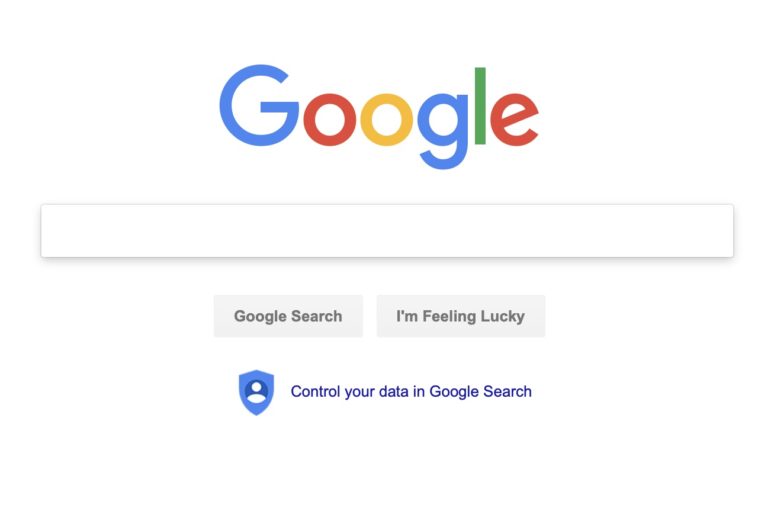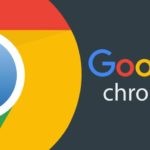Nowadays most of us spend our lives online but this still does not mean that we have to live it like we are an open book that anyone can read.

However, this is an unfortunate fact that if you work online a lot, then your every move is being tracked and then analyzed and sold to not only to the highest online bidder but to any or all the bidders out there. While major companies and their services nowadays care about the privacy of their users, it is still on the end of the person who is using these services to protect themselves and their data from being gathered by these companies.

Now we come to our main agenda of today, the company known as Google. Google has simply wormed its way through in our life from its services ranging from the internet searches to emails to calendars to the location data. Nowadays, even you might not know about yourself as much as Google does about you. For those of you who value your privacy, we recommend to you to take some steps to lock down on some safety measures to avoid getting your private data from being leaked.
For the sake of this privacy issue, we present a guide in pour article titled “How To enable 5 Google privacy settings”.
Blocking email tracking
If any one of you has a connection online, it means that you are most likely to have an email account too or you can have 2 or 3 of them. However, this efficient yet simple tool has the power to surprise its users, especially when talking about privacy.
![]()
How many of you have known that there is actually a way by which people can tell if you have opened their mail or not? What’s more surprising is that the sender of these emails can also know the exact time and date when the recipients has opened their mail and how many time have they opened it.
![]()
This technique is nowadays not only employed by the marketing companies but also by individuals with help of a simple tool called Pixel Tracking. As for how to block this tool, it is fairly easy.
- Log into the Gmail account
- Click on the Gera icon on the top right corner of the page
- Select Settings
- Scroll down and click on Images and then select the option “Ask before displaying external images”
- Scroll down and the save the changes made earlier
Stopping the location tracking
![]()
One other thing that Google keeps track of their users is their location, i.e. where you have been to and when have you went there. This is all possible for Google because of a feature which is built-in named “Location History”.
According to the tech giant itself, this feature keeps track of the places where you go with your smart devices even if you are not using the Google service. This feature gives users personalized maps based on the recommendations on the basis of places you have already been to and much more.
![]()
If you do not like your location to be tracked, you can simply pause this feature in following way.
- Log in to the ‘Google Account’
- Click on the gear option on the top right corner of the page
- Click on ‘Google Account’
- Click on ‘Data & Personalization’
- Click on ‘Location History’
- There toggle the slider to the “Paused”
Stopping voice recordings

As most of you know that Google is so much more than being a simple browser. It is company that also offers a voice controlled toll named Google Assistant which is able to send the recordings of your conversations to other people who can then listen to them and transcribe them.
A Google settings page states, “Google records your voice and other audio, plus a few seconds before when you use audio activations like • Saying commands like ‘Ok Google’ • Tapping the microphone icon”

For those who do not want Google to save their recordings, they can do so by these steps.
- Log in to the ‘Google Account’
- Click on the gear option on the top right corner of the page
- Click on ‘Google Account’
- Click on ‘Data & Personalization’
- Click on ‘Voice & Audio’ activity
- Toggle the slider to the “Paused” status
Deleting the purchase history
For those who use Gmail, their purchases are also being tracked.
A Google Support Page states about the list of user’s purchases as follows,
“[Orders] placed using Google services, like Google Play Store, Google Express, or through the Google Assistant” in addition to “Purchase & reservation receipts or confirmations received in Gmail.”
At the moment the only option to delete the purchase history is to delete items from the list but there is still no way to turn off the collection. In order to delete the items, follow these steps.

- Open the link https://myaccount.google.com/purchases
- Once there, look for the Gmail confirmations

- There click on the item that the user needs to be removed and then select the option that says “REMOVE PURCHASE”. Then go to “VIEW EMAIL” then to “More” and then finally to click on the option that says “Delete this message”

This is the only way to delete the item of the purchase history and user needs to do this individually for each item.
Turning on 2FA (two-factor authentication)

If your Google account gets hacked, then nothing is safe in it.

For that, the user needs to enable the 2FA (2-Factor Authentication), which is an additional type of security for account. In order to enable this feature, follow these steps.
- Go to the link “https://myaccount.google.com/
- From there go to the option “Security”
- There, click the option saying “2-Step Verification”
- It will ask the user to re-enter their password
- Follow the upcoming steps to set up authentication for the app
Related Content
Guide on How to have your Amazon Packages delivered right in your trunk
Organizing committee for 2020 Tokyo Olympics unveils the medals that were harvested from old gadgets
Easy steps on How to make the digital copies of the VHS tapes