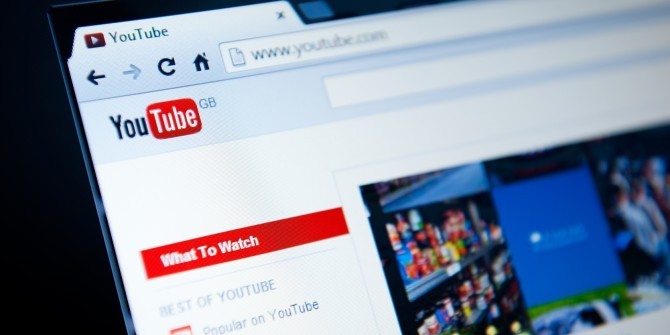Online privacy is something that is becoming lesser and lesser in this world of technology today. In order to take care of these privacy concerns, more and more service providers online are adding the measure to speak to these privacy concerns of their users. For those of you who are an avid YouTube user, your biggest concern today might be about the viewing history. This viewing history is able to tell the marketers as well as the third parties about a user more than they want them to know.

One of the best ways to ensure that the viewing history and the information about you are safe is to delete the history of YouTube. While there was a method added by Google to manually delete the viewing shortly on YouTube, the company has now introduced an auto-delete feature and now this task does not need the manual working from a YouTube user.
For our readers, we have decided to let you know about this how-to guide for auto-deleting YouTube history.
Set the YouTube account for auto-deleting the YouTube history:-
If anyone of you likes to automatically delete their YouTube history, you need to follow the following steps.
- Go to the ‘Activity Controls” for viewing the YouTube history which you can reach from the main account page of Google. From the main Google account page, go to the tab “Data & Personalization” then to the “YouTube History” tab and finally to “Manage Activity”.

- Under the tab “YouTube History”, the user will see 2 boxes with the right-hand box showing the user when the history of the YouTube view and search is going to be deleted. For those who have not seen this page before, the page will probably state, “Keeping activity until you delete it manually’. You need to click on the option below it stating, “Choose to delete automatically”.

- This option also allows the user to set the auto-deletion of their YouTube history from a period of 3 months to 18 months. Check the time option you deem fit.

- After the user confirms their preference, Google will let them know that anything will be deleted immediately after their selected time preference.

Turn off the YouTube History Auto-Save:-
This is for those YouTube users, who do not want to save any kind of viewing history and for that they need to go to the History Page and go to the left-hand box. This box will show the user if their YouTube history is on or off. If the Tube History is On, then the user might need to have it Off.
- Select the option “Change Setting”.

- From clicking this option, the user will see 2 checkboxes; one will say “Include the YouTube videos you watch” and the other will say “Includes your searches on YouTube”. If a user unchecks any of these boxes, this will pause the collection of that particular type of YouTube history.

- If a user wants to pause both these types of YouTube histories, they need to turn the toggle above them Off.
Getting rid of the entire YouTube viewing history:-
This is the how-to guide for getting rid of the entire YouTube viewing history.
- Go to the YouTube ‘History Page’ and click the 3-dot icon on the top right of the screen where the search bar is located.

- Click on the option saying, “Delete activity by”.

- This will allow the user to delete the activity of their YouTube for either last hour, the last day or for all time. Users can also select a custom time range for deleting heir YouTube activity.
Related Content
How-to guide on upgrading the storage of Nintendo Switch and migrating the games
How-to guide for connecting the Fitbit app with the Apple Watch
Black Surface Headphones from Microsoft make appearance in a promotional video leak