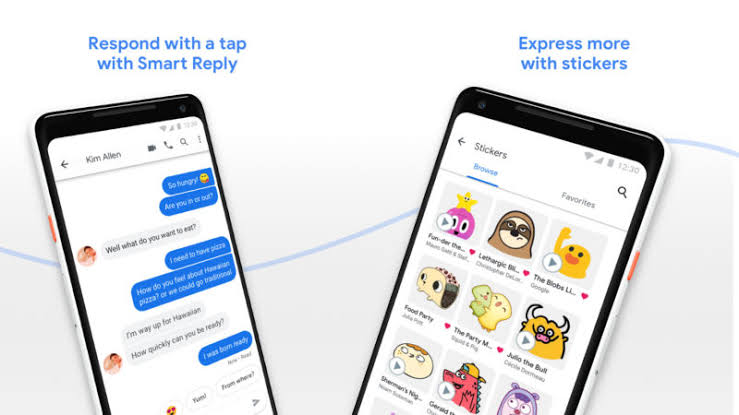Google has now finally started working with the phone service carriers for the messaging service with a new upgrade which it is calling as RCS. The RCs service was available with Google’s phones like Pixel 3 and Pixel 3XL in the previous year but it was shipped with the new Pixel 4 model. The major phone carriers have now announced the news that the new year the RCS will be rolled put in a new app.

For those of you who cannot wait for a whole year to test the RCS, we can give you a workaround for tweaking the Google Messages or trying out a version of RCS.

It is still to be noted here that there are no guarantees with this method that we are about to present for enabling the RCS chat on Android’s Google Messages app.
How to prepare for enabling the RCS:-
In order to first enable the RCS chat on your Android phone, first, you are required to have the Google Messages’ latest version of the beta. It is simple to have the beta which can be joined on Google’s official website. After joining the beta, users will be warned that this may take a few minutes for installing the beta.
In order to use the RCS chat, users also need to have the app called Activity Launcher on their device as well.
Activating the RCS:-
Follow these steps on enabling the RCS Chat.
- Turn off the Wi-Fi on your smartphone as it can interfere with the whole process.

- Start the Activity Launcher and then scroll down to the list of the apps to locate “Messages” and tap on it. This will lead to a new sub-menu.

- Scroll down this menu to locate the option “Set RCS Flags” and then tap on it.
- Locate the “Set ACS Url” and then tap on it too. A note here is to turn off the Dark Mode on your device as the text will be almost unreadable. Prior to using this method, switch the phone to a regular theme.

- Now, look there for the option that states as http://rcs-acs-prod-us.sandbox.google.com.

- Go to the option “Set OTP Pattern” and then select the option that reads ““Your\sMessenger\sverification\scode\sis\sG-(\d{6}).”
- Now finish the process by tapping on Apply.
- Now the user needs to foreclose their Messages app and for this, there are two methods. The first one is to go to Settings then to “Apps & notifications” and click on it. This will present all the apps. Choose the Messages app and then tap on the option “Force stop.” The second way to foreclose the Messages app is to long-press on the icon of the app in the app drawer and then tapping on the Information Icon located on the right corner and then selecting the option “Force Stop”.

- Open the Messages app again and if everything has gone as it should have then the user will see a little window at the screen bottom that will invite the user for upgrading the app.

- Tap on the button “Upgrade Now”. The user will get the welcome message and it will take a few minutes for the app to get upgraded.

In order to check, if this whole method worked and the RCS chat has been enabled; Go to the Messages app then click on the 3-dot menu located on the top right of the screen. There, tap on Settings and then on Chat Features. If the RRCS chat is enabled, the user will see the title “Connected” next to the Status.

Related Content
How-to guide for getting the Disney+ for a year for free from Verizon
How-to guide for setting up the Emergency SOS & fall detection on the Apple Watch