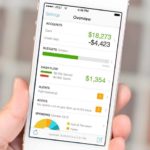Even the best of can sometimes forget where we place our things and sometimes it can be something like an Apple Watch. There can be instances like when you were on a run and then you came home to find that you dropped it somewhere along that run. This usually happens when the band of the watch goes loose or sometimes you give your Apple Watch to your little kid, who after a few minutes of playing it keeps it stuffed in their toys.

So what can one do in these stations? Well, you don’t have to worry because Apple has thought of this on your behalf. You can locate your Apple Watch by the app “Find My” which also works with the Apple Watch as well as your iPhone. In fact, his ‘Find My’ app works far well with the Apple Watch as you can find with your iPhone.
Finding the lost Apple Watch:-
Below are the steps that one needs to follow for finding their lost Apple Watch.
- Open the Watch app on the iPhone or you can simply open it by tapping on Find My app and then choosing the Apple Watch from the listed devices.

- Tap on the name of the Apple Watch.
- On the right of the Watch’s name or the photo of the user, there will be an information circle; trap on it.

- Then tap on the option “Find My Apple Watch”.

The next page will show a map that will show the location of the user’s Apple Watch along with a bunch of other options to help the user locate their watch.

- If the watch happens to be somewhere near the user, then with the app, the user can tap on the option “Play Sound” as a sound will start playing from the watch in loud sound. After the user has found the watch, they can dismiss this option to turn the sound off.

- Users can also get the direction to the last or the current location of the watch.

- User can also mark their Phone as lost and then they will be guided through a series of different screens that will allow a user to set a passcode for their lost Apple Watch as well as set for a phone number so the user can be notified when the watch is found by someone else. The app will create a message on the watch that will read “Please call me if you find this watch”. After this feature is activated, the watch will get locked and whoever fid ns the watch won’t be able to use it without the specific passcode that ser has set earlier on the app.


- When the user sets the phone as “Mark As Lost” and then user taps on the section “Mark as Lost”, they are taken to the page titled “Lost Mode”. This page allows the user to receive the email updates or to turn off the feature “Mark as Lost.”


- In case the user is sure that there watch has been stolen and to protect their data, they can tap on the option “Erase This Device.” A screen will appear that will ask the user if they wish to erase the data on the device and then a warning that once erased; the watch can no longer be traced.

Related Content
Roku’s free app will let user control the viewing with their Apple Watch