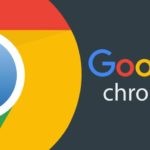When an online service as big as the social media network Twitter makes changes to its interface, there is a certain chance that there will be some blowback to it. Twitter recently made major changes to its web interface for which it took the design elements pout of its mobile app. The changes made are obvious at the very moment when a person looks at the new interface.

The command menu that was previously located on the top right corner of the screen has now been moved to the very left and comes in huge letters. As for the column with Trends previously located on left has now been switched to the right side. As for the small profile box on the left of the screen, which use to present users with their tweets and their follower count; is now not there or matter of the fact has been completely removed. To retrieve that data, one must now go straight to their Profile page.

For those who still prefer the old version of Twitter’s UI, we present to you a guide on how to switch back to the old web interface of Twitter.
GoodTwitter:-

The first solution to switching back to the old Twitter is to make use of an extension named GoodTwitter that has been presented by Zusor. This extension effectively turns the new interface to the old fashioned one and the extension is available for use on both the Firefox and Chrome web browsers.

The extension can be downloaded from the Web Store of Chrome or the Adds On Manager of Firefox.

For those who fail to see the immediate change after installing the extension, they must delete their cache and then reload the page. This should then switch the new UI of Twitter to the old one.

Switchback by Configuring Firefox:-
For the Firefox users who love to prefer a manual method to switch back to the older UI of Twitter, they need to make the following changes in the configuration of the browser.
- In the address bar type the following command “about config.”

- At this point, Firefox will present a warning that says it will void the warranty. If you accept the risk, click on the button that says, “Accept the risk!”

- Right-click on this page anywhere and then select the option “New” and then “String”

- At this point, a popup will appear asking the user for “Enter the preference name”. Type in “useragent.override.twitter.com” and click “OK”.

- The same box will again ask the user for “Enter String Value” for this particular preference name. User must type in “Mozilla/5.0 (Windows NT 6.3; Trident/7.0; RV:11.0) like Gecko.”
This line will then be added to the commands that are listed on the page. After this, whenever the user loads the Twitter on their web browser, they will see it in older UI. If not, then try clearing eh cache and rebooting the browser to experience the change.
Related Content
How to check the compatibility of the apps with macOS Catalina
Guide on How to have your Amazon Packages delivered right in your trunk