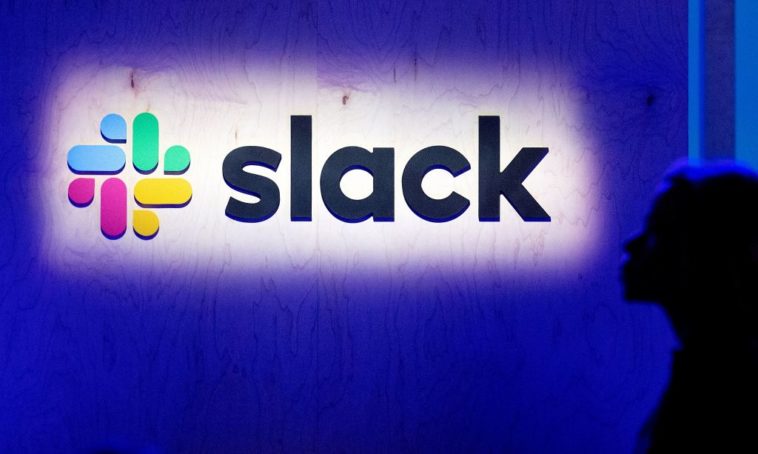Slack is the thing that is like a searchable log for all the knowledge and the communication that we are just making in our everyday lives.

If you use Slack, it knows your every secret whether it is you trash-talking in the DMs or making business plans with your bosses or the untold musing on the corporate levels. They are all being filled inside the servers of the company located in San Francisco. They are lying there in those servers, waiting for them to be either accessed by a got-to-know-it-all CEO or a talented hacker or perhaps the whole world.
Slack is the communication platform which nowadays many of us rely on to both work or to stay in touch with our friends is like any other service online; a potential invasion of privacy that is waiting to happen at any moment.
While you might not have a choice to not use it you still have the option to lock away some of its privacy settings to reduce the fallout if it ever happens.
Due to this, we bring these privacy settings of Slack that you should enable right now.
Prevent the Boss from reading the DMs:-

If anyone of you out there is using Slack for work purposes then the plan you are using is a paid one. This paid plan service differs from the free one.
One main difference with the paid plan of m Slack is that your boss might be able to read your DMs (Direct Messages) as well as the corporate ones. In order to protect your privacy, the first thing the user needs to know is if this feature is active or not. There is a way to know if your boss is able to read your DMs with this method.
- Sign in your Slack account from a web browser
- Go to address “slack.com/account/team”
- Click on the option ‘Retention & Exports”
- Scroll down to option “What data can my admin’s access” where the user will know if the admin has access to their data or not

If the page has the notification that only “Public Data is accessible”, then you DMs are safe from any privacy invasion. If the page says that “Workspace Owners can also export messages and files from private channels and direct messages” then your boss might be reading into your DMs.
Retention settings
Well, now you know that your boss is able to read your DMs and this does not sit well with you. Well, don’t fret over it as there is a way to protect your DMs from getting read by anyone else.
The first step is to give a tweak to the Retention Settings for all your DMs. Slack offers the admins of the paid plan an option to determine the length of the messages saved for both the DMs and the public channels. The time length is mostly about 90 days. Or can also be set for forever.
A Slack user can adjust this setting for their DMs by following way.
- In between a DM, conversation click the Gear Icon located on the top right corner of the page
- select the option “Edit Message Retention”
- Select “Use custom retention settings for this conversation”
- Select ‘One Day”
- Hit ‘Save’

This will now allow your messages to be deleted automatically after every 24 hours. It is to be mentioned here that the messages will still be saved in servers of the Slack headquarters but the workplace owners won’t have the access to them.
Encrypting your messages

Slack does not offer its users to encrypt their messages individually.
Still, there is a way to work around it in the form of a free web browser extension named “Shhlack” this extension is available for use on Google Chrome browser and can allow a user and their coworkers to encrypt all of their messages or the specific ones. With this extension, the messages of the users will not be viewable in clear textual form to either their bosses or to a nosy hacker.
Still, tech media ahs stated that “this is an experimental and an ongoing project” so you should still use it with caution.
Using a private Slack channel
This is not a setting but instead is advice but is still a pretty great one. This piece of advice is that “Any message that if made public, can get you in trouble, it should not be sent through Slack”.

Instead of using Slack straight up, try to create a private Slack channel that ahs short term retention settings. Get the phone numbers for the people you want to have a chat and then message them through the encrypted messaging app named “Signal”. With this app, user can do the following things.
- Place their encrypted phone calls over the app
- Have group threads
- Send files
- Do video chats
- Set for messages to be deleted after a set time
For those who do not like to type with their thumbs, you can also use the desktop version of this app.
Edited Messages are always saved by Slack
While the seemingly best way to remove any type of problematic content on Slack is to edit the Slack messages. But you should know that many Slack accounts tend to keep track of the edits as well as maintain a record of the messages prior to their editing.

You can check this setting which only gives you the peace of mind that you have covered your tracks by following way.
- Log in to your Slack account
- Got to URL https://my.slack.com/account/workspace-settings
- Click on “Retention & Exports”

This will clear all your doubts about the messages that you have edited and then deleted.
2FA (two-factor authentication)

The best way to protect your Slack account from hackers or other snoopers is by the 2FA (two-factor authentication). In order to set up the 2FA feature, follow these steps.
- Sign in to the Slack account
- Go to my.slack.com/account/settings
- Click on the Two-factor Authentication
- Follow the prompts

An authenticator app is to be present on the user’s smartphone for this security feature setup to work.
Deleting the Slack Profile after leaving a company

Now say, you are leaving your old company or are just giving up on Slack altogether and no longer will have a use for the Slack account. Common sense will say that deleting the account will take care of any type of personal data in the account but this is clearly not the case.
The user will need to ask the primary owner of the workspace to then ask the Slack to delete a certain user’s profile information.
The company has the following statement on deleting the Slack profile of a user, “When members leave a workspace or org, they may have the right to request their profile information be deleted by the Primary Owner. As the data controller, the Primary Owner is responsible for determining whether profile information requires deletion.”
With this, the primary owner will send an email at the address feedback@slack.com for a specific request for profile deletion in which the owner will also mention the user’s email address along with their workspace URL.
After this, your Slack profile and account will be completely deleted with no traceback whatsoever.
Related Content