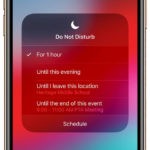If anyone of you out there owns an Apple Watch, then you might see the wide assortment of apps in a default display which is known as the Honeycomb display, which is a gird view of the apps. If you use a lot of apps on your Apple Watch and also dislike dealing with this kind of grid display, then you can simply change this Honeycomb display to a list form.

There is a method for changing the honeycomb app display on Apple Watch to the list form in alphabetical order. To get the apps arranged in this alphabetical order, you need to follow the following steps.
Organizing apps in the alphabetical list:-
- From the Watch face, press on the Digital Crown to view the apps in the Honeycomb display.

- Now force touch on the display of Apple Watch, or this you will be pressing the display screen with a little more force than you would usually do. Upon pressing the Watch face, you will receive haptic feedback with the screen of Watch showing another screen which will offer the user to select from viewing choices which are List View or Grid View.

- You will be required to tap on the List View and the apps will then be shown in an alphabetical order, which are installed on the Apple Watch with each app name having its title next to it. Several of the apps fit on each of the viewing screens. You can scroll through these lists by rotating the crown of the watch or through flicking down or up on the app list with the finger.

One a user selects this List View for sorting their apps; it will remain persistent, meaning that it will remain as it is until the user changes it. So when you select the List View, you are going to see the apps in alphabetical list order when you press on the crown. As for changing the view from List to Grid, you need to follow the above-stated steps once more.
Related Content
How-to guide for finding any missing item with the Tile tracker using Google Assistant or Alexa