The latest upgrade to the iPhone’s iOS is the IOS 13.2 which comes with a wide range of features. Out of all these new cool features, the one that has been received by the users with open arms is the improved privacy for the most used feature for the iPhone; Siri. In response to the latest outcries from the users of iPhone as to how the voice assistant collects their data, Apple in this new iOS provided a way to the users for deleting the entire recording from the Siri database that it has collected over the use of a certain device.

In order to improve the service of the new iOS, Apple has also stopped the audio recordings from sharing to the human staffers. Instead, the device will ask the user for this feature through a pop-up when then the user upgrades to the latest iOS 13.2 on their devices.

For those of you who were a little quick on opting to upgrade your iOS on the Apple smartphone, but now do not want to share your voice recordings with Apple then you can simply turn them off right now.

Below we present a how-to guide for deleting the Siri history in the iOS 13.2.
Deleting the Siri history in the iOS 13.2:-
Follow the following steps for deleting the Siri history in the iOS 13.2.
- Go to the Settings app on the iPhone and tap on the option “Privacy”.

- Tap the option “Analytics & Improvements” located at the end of the Privacy screen.

- Look down for the option titled “Improve Siri & Dictation” and turn the toggle beside it to on, if the user wants to allow Apple reviewing their recordings; or off; if a user does not want so. A link is also provided under the very same toggle which the user can tap on to inquire more information.
Deleting the audio information from Siri:-
In addition to the above-stated feature, an iPhone user can also ask Apple for deleting all of their audio information on Siri, which was once a very unsure process.
- Open the Settings app on the iPhone and tap on the option “Siri & Search”.

- Tap on the option titled “Siri & Dictation History”
- Tap on the option “Delete Siri & Dictation History”

This is it and you will be informed that all the data on Siri has been deleted.

There is a fine print under the link of “Delete Siri & Dictation History”. This fine print reads as follows.
“Any user data that was used by Apple as a sample to help improve the Siri and Dictation is now no longer in association with this iPhone and thus will not be deleted.
The fine print disclaimer means that any data that Apple collected before presenting this new feature will not be deleted.
Related Content





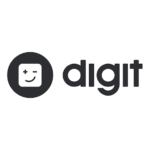
Comments
Loading…