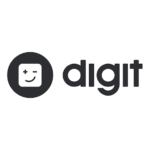Tile, the company which offers its users to find their missing items by attaching them to the Bluetooth tags, made a special announcement. The announcement was that the users of Tile will be able to soon locate their times by asking Google Assistant to help find these items that are attached to Tile. This task will be performed without a need to say the command, “Hey Google, ask Tile” for every time the user makes the request. That announcement has now been made into a reality by the company and now any pone can use it.
Below, we present the how-to guide for finding any missing items with the Tile tracker using Google Assistant or Amazon Alexa.
![]()
Google Assistant
In order to find missing items with Tile tracker, the user first needs to set up the Tile with the Google Assistant. To make this set up, the user needs to perform the following steps.
- If a user has Tile, they need to open the app “Google Home” and tap on the option “add” and then tap on another option “Set up Device”.

- On this “Set Up” page, the user needs to look for the option “Works with Google” and tap on the option titled “Have something already set up?”
- Now look down for an option “Add New”. There is a search box to help facilitate this search on top of this page. After this, the user will be asked to enter their login info for Tile.

- After the user has logged in and their Tile is already associated with an item using this Tile app, the user can then ask 2 questions from Google Assistant about their Tile.
- If the user wants their Tile to make a ringing sound, which makes it easier to find if they are in the couch cushions; they need to ask questions like: “Hey Google, make my keys ring” or “Hey Google, ring my keys”.
![]()
- If the user wants that Google Assistant tells them the location of their Tile, they need to ask Google Assistant these 2 questions: “Hey Google, find my keys” or “Hey Google, where are my keys”. Upon these questions, Google Assistant will reply, for example like this, ““Your keys were last seen at 5 Am near Home.”
Amazon Alexa
![]()
In order to set up the Tile with Amazon Alexa, the user needs to perform the following steps.
- Open the Amazon Alexa App and then tap on the icon of Menu located on the upper left corner of the screen. There tap on the option “Skills & Games”.
- The top of the page will also have a search bar with a magnifying glass. A User can search for the “Tile” from this search bar and then pick any Tile skill they like from these search results. After picking a particular Tile Skill, the user needs to tap on “Enable”.
- The app will then ask the user for the login info of their Tile account.
- When the user asks Alexa about their Tiles, they need to say the command, “Alexa, ask Tile to…” every single time.
- If the user wants their Tiles to ring then they need to ask Alexa, for example, like, “Alexa, ask Tile to locate my keys” or “Alexa, ask Tile to ring my keys”.
Related Content