One of the most noticeable features introduced in the new iOS 13 is the Dark Theme. This new theme tends to place the dark hue across the interface of the entire iOS and even some apps. The difference of this iOS dark theme is greater than the bright white screen that has been the main characteristic for the iOS for the previous few years and this is what people have really been expecting.

A user of iPhone can toggle the iOS Dark them or light theme from the Control Center manually or they can go to the Settings of the iPhone to opt for automatically switching between light and the dark theme. This can be done depending upon the following criteria.
- Time of the day
- Sunset
- Sunrise

This will allow for the user to have the lighter them o the day time when they are in the areas with bright lights. And when it is evening or the light is dim, the iOS dark theme will be enabled.

Setting up the automatic switching from light to dark them is an easy process. Still, Apple warns to not do it right after is installing the iOS 13 or setting up the new iPhone.
For pour readers, who still want to go ahead, below is the how-to guide for switching the iPhone automatically from light to dark theme.
Switch the iPhone automatically from light to dark theme:-
![]()
Step 1:-
First make sure that the device one is using is running on the iOS 13 or the later. If the device is not running on the iOS 13, then user can update it by going to Settings, then to General, and then to Software Update.
Step 2:-
Netx is to go to the Settings app of the iPhone and navigate to the tab “Display & Brightness”.
Step 3:-
Toggle the setting titled “Automatic” to green located under ‘Appearance’.
Step 4:-
After this, tap on the button titled “Option” to set up the “Appearance Schedule”.
Step 5:-
From their user can set for Sunset to Sunrise. This will then allow for the iPhone location to be sued for changing in-between light and the dark theme whenever the sun goes down or comes up. User can also set a custom schedule for automatic setting of the iOS Dark theme.
Step 6:-
This is it, now the iPhone will switch automatically from light to dark or dark to light theme based the set schedule or the solar cycles.
Related Content
How-to guide for changing the PS4 background with the custom image



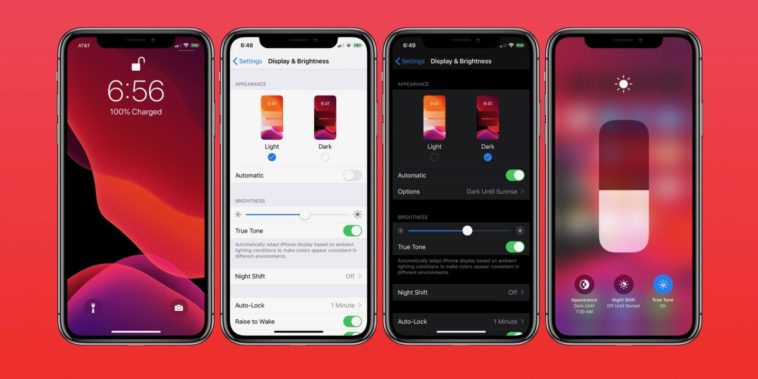


Comments
Loading…