Nowadays there is a wide range of tracking apps of fitness but the ones that excel out of the rest are the ones that focus on one particular type of exercise at each time like running, yoga or cycling. For those people who love to do different types of exercises and use different apps and still want to keep all of their fitness data in one record, the best app for that purpose is Google Fit.

For our readers today, we have made a guide with easy step by step process to sync various fitness apps with Google Fit. In addition to the apps, we have also given steps down below for syncing the Google Fit app with the exercise equipment of the Life Fitness brand. It is to be noted that the instructions given below are for the users of Android watches and phones or the running Wear OS.

If a person uses a different app, then the first thing they need to do is to check the compatibility of the said app with the Google Fit.
Well, without wasting any time let’s move on to the how to guide on syncing all of the fitness activities to Google Fit.
Runkeeper
For the sync of Runkeeper with Google Fit follow the following steps.
- Start by opening up the Runkeeper app

- Select the ”Settings” of the app from its hamburger menu
- Scroll down this Settings menu to locate the “Apps, Services and Devices”
- From there select the option ‘Google Fit’ and then enter your Google Account that you want to sync with the app

- Confirm all the preadmissions to finish pair between two apps
Strava
For the sync of Strava with Google Fit follow the following steps.
- Open the Strava app and then select its Settings option from its Hamburger menu

- Go to option “Account” and then select the option “Link Other Services”

- Tap on the option labeled “Google Fit” and allow access

Runtastic
For the sync of Runtastic with Google Fit follow the following steps.
- Open up the Runtastic app and open your profile

- Tap on the Gear icon located on top to open the ‘Settings’
- From Settings select the option “Partner Account”

- An option labeled “Synchronize to Google Fit” will appear; select it to add your Google account and then confirm its permissions
MapMyFitness
MapMyFitness is not but one app but instead is comprised of following other apps as well.
- MapMyHike
- MapMyRide
- MapMyWalk
- MyFitnessPal
However, the pairing method of all these myriad apps with Google Fit is the same.
For the sync of MapMyFitness with Google Fit follow the following steps.
- Open the particular MapMyFitness app that user wants to pair with Google Fit

- Open the Settings from the Hamburger menu
- Scroll down the menu to locate “Google Fit”

- Toggle the Google Fit option on and then confirm its permissions
Mindbody
Mindbody is the fitness app that actually lets its users’ book for their fitness classes with different fitness studios along with keeping track of their class schedule.
For the sync of Mindbody with Google Fit follow the following steps.
- User needs to open their Profile first

- Scroll down the profile to select the menu labeled “Integrations”

- From there select the option “Google Fit: ad confirm its permissions
Life Fitness
For the sync of Life Fitness equipment either being used in a gym or at home with Google Fit, follow the following steps.
- Open the app and then locate its Settings

- Under the option labeled “Fitness Apps” locate “Google Fit”

- Toggle the Google Fit option on and then confirm its permissions
Related Content
Mike Grover, a researcher developed a USB Lightning cable that is able to hack computers
Easy steps on changing the username of your PlayStation Network
Steps on watching the YouTube on the Peloton treadmill or bike



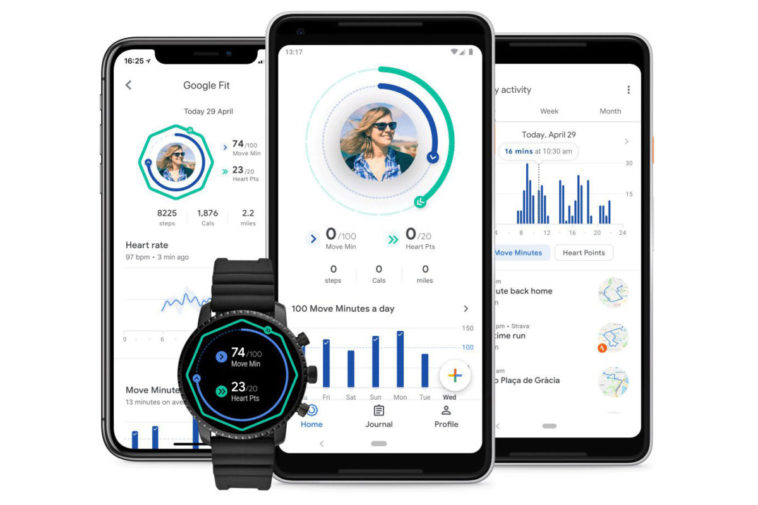
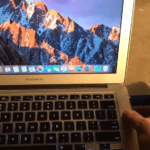

Comments
Loading…