For those of you who are running the iOS 13.1 or the iPad OS 13.1 or the later, now you can share the audio from one device to your 2 pairs of AirPods or any other compatible headphones from Beats.

Below is the how-to guide for sharing the audio in iOS 13 along with the list of the iPhones and headphones that support his audio sharing.
iPhones and headphones which support audio sharing:-
The first thing before starting sharing the audio files is to know if you have got the right devices or not. The audio sharing in iOS features is limited currently on the following headphones.

- AirPods
- AirPods Pro
- Beats Solo Pro
- Beats Solo 3 Wireless
- Beats Studio 3 Wireless
- AirPods
- AirPods Pro
- BeatsX
As per Apple, a user needs to have the iOS 13 and the iPad OS 13.1 or later running on any one of the following devices to allow the audio sharing in iOS 13.

- iPhone 8 or later
- iPod touch (7th generation)
- Pad mini (5th generation)
- iPad (5th generation or later)
- Pad Air (3rd generation)
- iPad Pro (12.9-inch) 2nd generation or later
- iPad Pro (11-inch)
- iPad Pro (10.5-inch)
Setting up the audio sharing:-
The first method is to start sharing audio on the AirPods but this same method will work just fine for the other headphones as well.
- Keep the AirPods on and start playing the audio on the iPhone.

- Now tap on the icon that is in shape of a triangle and has three circles near the audio controls on the screen.
- Open this menu and look for the option “Share Audio” and tap on it.

From there on, users will have 2 options that they can choose as they like. Both these options are as follows.
- Bring the iPhone of your friend closer to yours and both devices will get a simultaneous pop-up that asks for accepting the Audio Sharing.
- Ask your friend to put their AirPods inside their case and bring the case to bring this AirPods case closer to the iPhone. This will now result in a popup on your device to allow temporary paring with the AirPods of your friends with your device.
This is it to the whole process. Once they are both connected, the hosting iPhone will be able to control the Volume Levels for both headphones sets. Every person will also be able to control their own audio with their headphone controls.
Related Content



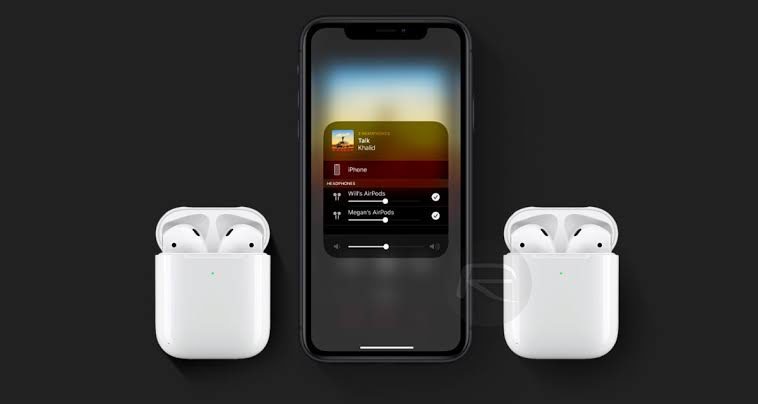


Comments
Loading…