There is a toll that is available for free to any type of user of Instagram for making their very own custom face filters with amazing effects. The tool was previously only available to the users of Facebook and the beta testers of the tool itself.


For those of you who want to make your own face filters for Instagram, then we present to you guide on making and sharing your very own Face Filters of Instagram.
Start the project
The best approach to start anything new is to do a sample project first. For the very first part of the project, we will present the steps on creating the effect known as “face Distortion”

- Firstly download and then install the Spark AR Studio which is available for installation on both Mac and Windows
- The welcome screen will offer numerous starter projects and our recommendation is to go though them all
- After this, if you are ready for the sample project, go to the Samples tab and select the option Face Distortion
- Save this project to a local folder of computer by going to option “File” and then hitting “Save”
Modifying the filter
After the sample project is opened, user will need to make few changes which are as follows.
- The left side of the window will have the tab “Scene”. From there locate and select the option faceMesh_distortion”

- From the right aside of the window further select the option “Deformation”
- Be sure that that the Deformation window is in expanded position

- From the “Bend Shapes” sliders makes changes for facial distortion

- this is where you bring your nightmares to life

Using the filter on a video
If a user has a webcam then they can test this newly created filter on themselves too. Following are the steps to changing the input of the video.
- On the far left side of the screen is the option “Camera Icon”; select it
- From the list of the face presented select one

- If the computer has a webcam, the user will automatically see a button for webcam over the faces. Hit this button to start a live interaction preview.

- If you want to make any changes then make them and then save this project

Exporting the filter
Now comes the step for exporting the final file that user can upload on Facebook or publish on either their Facebook or the Instagram account. Following are the steps for exporting eh final file.
- Open the File tab from far left of the window and select the option Export
- A pop up window will open up and tell the user as to how much space is required for the newly created filter to be used on other devices
- After each information is checked Green, then click the button “Export”

- CHOOSE THE LCAOTION TO Save the file and for file type choose the format “.arexport”
- Open your Facebook or the Instagram account on a web browser
- Go to link “https://www.facebook.com/sparkarhub/”
- An intro screen will greet the user and for the next time, skip this page

- The upper right edge of the webpage will have the button labeled “Upload Effect”
- Choose either Facebook or Instagram where the user wants this effect to be live and also name the Filter here. Hit the option Next to advance

- From the section “Effect Icon” drag& drop the image user wants to represent their filter
- From the Finder/Explorer window; find the file exported earlier
- Drag & Drop this file in the section “Effect File”
- Check the checkbox “legal agreement” which gives user all the rights to their filter

- Hit the option “Upload and Continue”
- Verify any other information that pops up and again click ‘Continue’
Testing the filter
For testing, user will be given the two following options.
- Preview in the app
- Get a preview link

The first option lets the user test their filter for the next 60 minutes directly from the logged-in account. As for the second option, it provides the user with a link that they can then send to their contacts to test pout the filter. The falter has a usage limit; it can be used only 200 times each day.
It is to be mentioned here that the preview option has some bugs so the link method is the most recommended one for testing the filter. A user can send the link to themselves via an email or any other method as they will need to sue it later.
Publishing the filter
If the user wants to share the filter with the rest of the world, they need to publish it and these are the steps to Publishing your filter.
- Go to com/sparkarhub address and click the option “Next Steps” located on the bottom of the webpage
- Select a category. The test filter that user previously created can fall in categories like Funny, Selfies or even the “Weird & Scary”.
- Grab your phone and then open the link you previously sent yourself and make a small video of the effect on Instagram. This will be the Demo Video for the filter that will let other people know about the effect of the filter without a need to download it first. Make sure that the Demo File is accessible over your computer.
- From your computer, Drag & Drop this Demo video in the section of the page saying “Demo Video” and hit “next”

- Choose for the time, when the filter can go live. You can start it immediately or even set a start and the end date. Hit ‘Next”
- On the page “Review information” write down the effects of your filter

- After you hit “next” you will be able to preview everything that you have performed up until now. After making sure that everything is in order, click “Submit for review”. These reviews normally take 1 whole business day but can even take longer.

After the filter gets approved, all of your friends and family will be able to find your custom made filter on Instagram.
Related Content
Mike Grover, a researcher developed a USB Lightning cable that is able to hack computers
Easy steps on changing the username of your PlayStation Network
Steps on watching the YouTube on the Peloton treadmill or bike



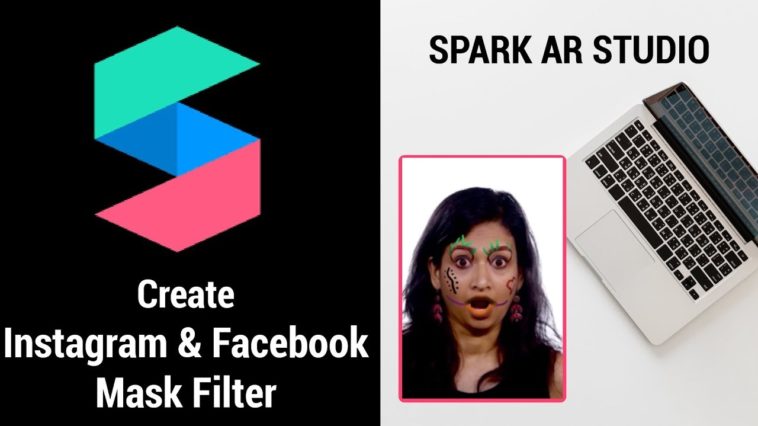

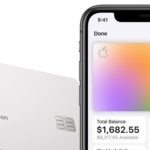
Comments
Loading…