You have got to admit, that playing games are much more fun when it is done with your friends. The Nintendo Switch is all the rage in handheld gaming these days and while many of you might think that you cannot add your friends on the console for gaming that is not the case. There is actually quite an easy way to link with your friends on the Nintendo Switch console. After you add a person as a friend on the console, it gets much easier to start gaming with them.

For most of the game titles on the Nintendo Switch, you need to add a person as a friend so that you can start playing the game with them specifically. One thing to remember here about online games playing with friends is that you need to have a subscription for the Nintendo Switch Online.
Friends are mostly added by a Switch user through a Friend Code. To make the process smooth we present the how-to guide for adding friends on Nintendo Switch for playing games online and do voice chatting.

Adding friends on the Nintendo Switch:-
Before we start laying down the process of adding friends you need to remember that there are 2 ways of adding a friend on the Nintendo Switch. One is through sending a friend request and that person accepting it and the other one is to accept someone’s friend request on the Nintendo Switch. Every Switch accounts come with its own 12-digit Friend Code that is used for adding the owner of another Nintendo Switch as your friend.
Step 1:-
Navigate to the account page of the Nintendo Switch which can be done by clicking on the icon located on the top left part of the console’s home page.
Step 2:-
On this profile page, the owner of a console will find their Friend Code under their name and right next to their picture. All the Friend Codes start with alphabets “SW”.

Step 3:-
From the side menu, scroll down to look for option “Add Friend” and then tap on it to enter the tab’s menu.
Step 4:-
For checking, if you have any outstanding friend requests, look in the option “Received Friend Requests”.
Step 5:-
There are many ways to send a Friend request but the easiest one I to go to the page ‘Add Friend’ and then selecting option “Search With Friend Code”. Here the user can enter the friend code of any person’s console. If this Friend Code is valid, a friend request will be sent to that person from the user.

Step 6:-
A console owner can check the user with whom he had played most recently by selecting the option “Search For Users You Played With”. Owner of the console can see their profiles and also send them friend requests.
Step 7:-
The final method for adding a friend to the console is by selecting the option “Search For Local Users”. This option will be making use of the Bluetooth for scanning the nearby consoles. If the scanning console connects with any other console nearby, they will be presented with buttons on their consoles. Clicking these buttons from both console owners will add them as friends.

Related Content
Those who play Fortnite or PUBG Mobile do not update to iOS 13.0
Minecraft offers new character creator feature that lets a player control how the character looks





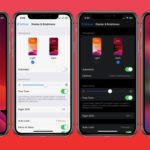
Comments
Loading…