The new Samsung Galaxy S10 is able to support nearly a dozen languages on it. There is not only the default English Language but also others like Spanish, German, French, Chinese and many others.
Once a user has set the new language on their Samsung Galaxy S10, all the screens, dialogue boxes as well as the menus will start appearing on the phone in that selected language. There are also many Third-Party apps that can help change the languages on the Samsung Galaxy S10.

Users of the Samsung Galaxy S10 also have the ability to add many languages on their Samsung Galaxy S10 and then switch in between them with ease.
Below is the how-to guide for changing the language on the Samsung Galaxy S10.
Changing the language on a Samsung Galaxy S10 first time
In order to change the Language on a Samsung Galaxy S10 for the very first time, follow these steps.
- First off open the Settings app on your Samsung Galaxy S10.
- In the drop down menu, look for the option titled “General Management”

- In this section look for the option titled “Language and Input”.
- Tap on the option “Language”.
- If you are doing this language change for the first time, you will be seeing the entry for the English Language along with an option to add another language. For changing the language, tap on the option “Add Language”.

- User will be presented with a list of all the languages and choose which language they want to add on their Samsung Galaxy S10. In addition to seeing any other languages, user will also be able to see the regional language variations such as the English (UK) and English (US).
- All a user needs to do is to tap on their desired language.

- After that, look for a pop-up window located at bottom of the page which reads as “Set As Default”.
Changing the language on a Samsung Galaxy S10 after adding new languages
Once a user has selected a certain language on their Samsung Galaxy S10, they do not need to add it once more. They can simply then select it in the list for default languages present on the page of Language. To do this, follow these steps.
- Open the Settings app on the Galaxy S10.
- Tap on General Management”
- Tap on option “Language and input”
- Tap on option “Language”
- Look for the language that you wish to use and then drag it on top of the list with the use of arrows located on right of screen.

- Tap on button “Apply”.
Related Content
How-to guide for getting the Disney+ for a year for free from Verizon
Roku’s free app will let user control the viewing with their Apple Watch





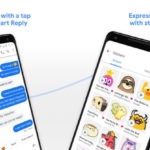
Comments
Loading…