While, today the Yahoo Groups are not a viable place to converse with people, but at one point, it was one of the largest and the popular places for people where they would meet with each other and converse. The parent company of Yahoo, the Verizon Media is now finally going to shut down the Yahoo Groups for good and then no new content can be uploaded on the forum and after 14th December, all the data on Yahoo Groups will be erased once and for all. So, if any of you out there had been a part of the Yahoo Groups and still want to see your conversational history one last time, then there is actually a way.

Unfortunately, this process is a little bit tricky because Yahoo has been absorbed by Verizon for a long time now. Still, it is possible and we present the How-to guide for downloading the data of the Yahoo Group.
Finding and retrieving the data of a Yahoo Group:-
In order to find and then retrieve the data of a Yahoo Group follow the following steps and then rest of the method.
- Sign in to your Yahoo account.
- Go to the Privacy Dashboard where the user will once again be asked to Sign In.

- Under the tab “Your Products” click on the option “groups”.
- There, the user will get the listing for all of their Yahoo Groups. Click on the icon of 3 dots located in the top right corner and select the option “Groups download Manager”.

- The next page will present the Download Manager which invites the user to enter their email address at which they want to be notified of their data retrieval request. When the yahoo Group data is available for download, user will be notified on their email address.
At this point, the only thing a user of the services can do is to wait as it can take up to several days depending upon the data size. Once your data request is clear, your Yahoo Group data will be made available in form of a Zip File on your email address. If the user has requested for several Yahoo Groups, each group will be made available in separate folders. Each of these folders will also have a single file of “messages.zip” format and will contain the messages in “.mbox files” format.

Mbox is the format standard for the exported emails and they can be viewed by email clients like Thunderbird or the Mail app of the Mac.
There are also options like open-source and third-party apps for importing thee Mbox files to the Gmail account. Also be aware that these files are only Text Downloads which means while user will get their conversation in the Yahoo Group, they will not receive the images or other attachments. In order to download the images and file attachments, follow the down below method.
Downloading images and files:-
- Go to the page of Yahoo Groups
- Go to the Group which has user’s photos and files

- In order to get the photos, click on option “Photos” located in the menu on top and then click on the box titled, “Show results only from my photos”.
- Afterward, move the cursor on the photo, the user needs to download and then click on the icon of Download located on the bottom right of the screen.

- For downloading the files, click on the option “Files” on the top menu
- The user will be presented with all the available files present in the Yahoo Group. Click on the file to download it.
Related Content
How-to guide for making exceptions for iPhone’s Do Not Disturb mode
How-to guide for changing the honeycomb app display on Apple Watch’s to an alphabetical list



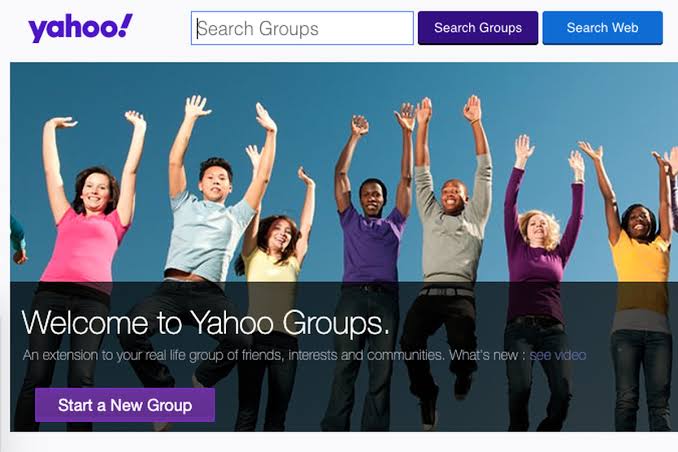


Comments
Loading…