The consoles of Xbox One from Microsoft and their Windows 10- PC work in great tandem with each other. They work so well that you can now stream the games of the Xbox One over your Windows PC.

You ask why I would prefer to do this. Wouldn’t you like to play games over the monitor screen rather than on your TV screen? Or perhaps that your Xbox One console is placed in another part of your house and you want to have wireless access of that console on your PC instead of buying yourself a massive HDMI cable to link both of them together.

Unlike the PS Now and the Playstation 4 Remote Play which allows users to stream games from anywhere, there is a catch for Xbox One consoles. Both the console and the PC need to have the same network. There are a few simple steps which user needs to go through for having the console feed sent over their PC.
For our readers, we have prepared the following how to guide for streaming the Xbox One games over the Windows PC.
Using the Companion app for the Xbox Console
First up is the use of a companion app for connecting the Xbox One console with the PC.
- For those of you, who have a Windows 10 PC or a laptop, there is a most likely chance that they also have the Xbox Console Companion app already installed on to their devices. If the app is not already on your PC, then the user can download this app from Microsoft Store.
- Sign In to the Microsoft account after opening this app. This Sign Up account of Microsoft is also the same as for the Xbox account.
- After getting signed in, hit the Menu button located at the top left side of the companion app page and it is going to open up the list of items. Click on the option “Connection” located near this button.
- Click on option “Add Device” located on the top center of the window. The app will start searching the Xbox One console on the network. After it finds the console on the network, click on the option ‘Connect’.

- If the console still does not show up, enter in the console’s IP Address. As for the IP Address of a console, it can be found by going to Network>Network Settings >Advanced Settings.

- After the console gets connected to PC, it will show on under the section saying “Now Playing” of the companion app. Click on this option and the direct feed of the Xbox Pone will be streamed o the PC.
Fixing the lag of the wireless network
Depending upon the Wi-Fi connection and the speeds, there is going to be some lag when user plays Xbox One games over PC. For fixing this lag, you can also use the Companion app to make changes in the stream fidelity which will cause the pictures to move faster but the image quality will be compromised a little.
- Click the menu button located on the top right corner of the display screen to get access to the Drop-down menu.

- For getting access to stream’s granular details such as the bandwidth use, bit rate, and any other thing, click on the button located on the left side of the screen.

Related Content
Minecraft Earth beta launched on Android and now people can sign up
Easy steps on changing the username of your PlayStation Network





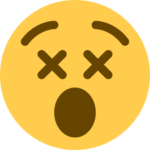
Comments
Loading…