For most of the times, if you need to download and install an app, you rely on the Google Play Store. However, unlike the case for iOS, Android gives flexibility to its users as it lets them download and install apps from other sources as well. And believe us when we say that this level of freedom is often handy.

This can be quite convenient for scenarios like the app one is looking for is not available for use in their country or there might be a new update of an app that you are using but still do not have access to it. Sometimes a person needs to have an older version of an update in cases when the recent update of the said app is riddled with bugs.
Well for all such cases, we have come up with a guide on How to install the Android app if you cannot find it on Play Store.
Quick Warning:-

While it is great to have some freedom when it comes to downloading apps from other sources we recommend to mostly limit your app downloads from Play Store. While Android does scan the third party apps, its protection layers still less thorough as compared to the virtual security of the Play Store. With this threat a possibility, you can very well encounter some shady things hidden inside such third party apps.
Find & Download the app:-

- Go to the website https://www.apkmirror.com/ on the device’s browser. There are numerous other app markets but this one is one of the most reliable ones as it scans all the apps to make sure if they are legitimate pone and only tends to publish apps from notable Android developers. Other than Play Store, this is the most renowned and high reputable app market
- Users can browse the site’s collection or can make use of the search box located at the top right corner to enter and select the app they want.

- If the app selected has multiple versions, this app market will show them in the list with their version number as well as their release date.

- The user needs to tap on the version and tap on the file name located under the header ‘Download’ and finally tap on the red header “Download APK” that will be presented on the next page.

- At this point, user will be given a warning on their smartphone about all the risks of downloading and installing unknown apps and will ask the user to authorize the download.

- User needs to tap the “OK” button to start the downloading.

Installing the app:-
- The user needs to next confirm if the app is downloaded in their phone from the notification panel. Once the notification is there, then tap on the said notification to start the installation.



- The smartphone will again prompt the user about the installation of unknown apps. For this user needs to tap the ‘Settings’ link on the box and activate the toggle that appears on the screen.

- From there, hit the back button and again a prompt will be seen asking the user to confirm the installation. Tap on the ‘Install’.

- As the installation is completed, the user will see a confirmation screen. User can either open the app from that screen or by its icon located in the app drawer.
Related Content
How to know if your home internet is good for the Google Stadia



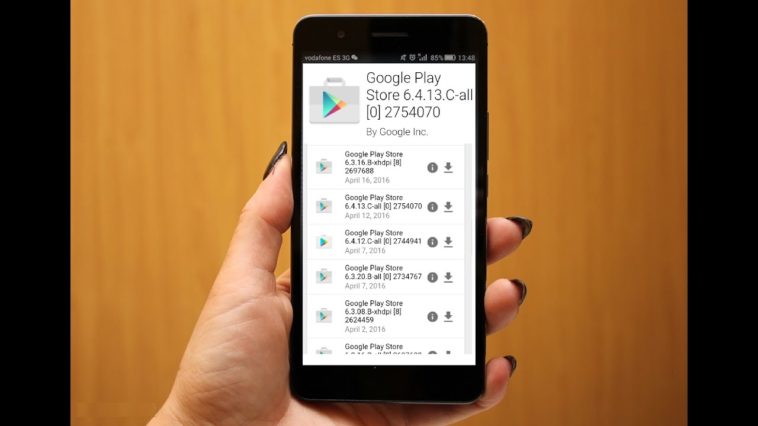
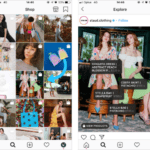

Comments
Loading…