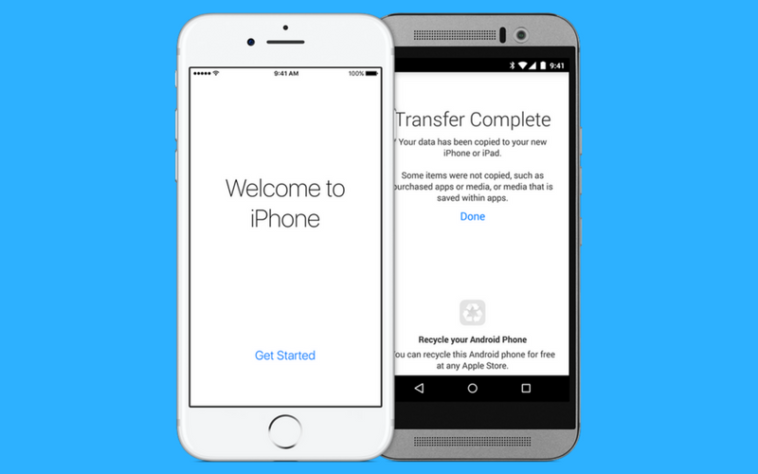If you are someone who has just bought the new Apple iPhone 11, 11 Pro or the Pro Max, then hats off to you. While you must be eager to try out the cool new features of the phone, there is something that you should do first and that is to get all the data and apps form your old iPhone to the new iPhone.

The process of data transfer is actually really easy and if you happen to have the phone on the iOS 12.4 or the later, then this process is all the more smooth.
The difference in the transfer previously to now is that in the past you had to move the data by restoring it from the iCloud or the iTunes backup. But now there is no need to bother with that backup step. The data and the apps form the iPhone can be transferred to these new ones with the help of a feature which Apple has named as iPhone Migration.
Below is the how-to guide to move the entire data of an old iPhone to the new iPhone.
Wireless connection:-
The first type of data transfer is the wireless one for which you can follow the following steps.
- Start the new iPhone and before the data transfer, the user will be asked a series of initial questions and then be directly invited to the data transfer from the other phone, if you like it.

- Pace the old phone near this new phone and make sure that both of these phones are plugged into a power source as you won’t like it when the power on the phones empty up in the middle of the data transfer.

- After the connection has been established between the two phones, the new phone’s screen will present a pattern while the old phone is going to start its camera on its own and will present a dark circle right in the center of the screen. User will be asked to hold their new phone in front of the camera of the old phone, causing the pattern to be in the circle.

- User will be then promoted to see their new phone to finish the transfer setup.
- User will be asked to enter their Apple ID and then also asked if they want to set up the features like Touch ID or Face ID.

- After a lot of screens, the setup of transfer will start after the user checks the Terms & Conditions.
- After this transfer will start and it usually takes time depending on how much data is in the old phone.

- After the data transfer, the user needs to Sign In on their new iPhone and they are done to use their data.
Wired connection:-
Apple also offered an updated form of data migration which makes use of the cable. For those who have a slow Wi-Fi connection, this method is best suited to your needs.
For the wired connection between the two phones, you are going to need the following items.
- Lightning to USB 3 camera adapter

- Lightning to USB cable

To start the process, follow these following steps.
- Like the wireless method, the user needs to start their new phone and then go through the same series of initial questions until they are invited for the data transfer.
- Just like before, make sure that both these phones are plugged in and are near each other.
- First, connect the Lightning to USB 3 camera adapter to the old iPhone and then connect the Lightning to USB cable to the new iPhone. Join both these cables with help of the adapter and power this adapter with its very own Lightning port.
- After this, the user needs to follow the same instructions as for the wireless transfer, which is to use the camera for finding the pattern and then answering the setup questions asked.
- User will be able to know that the data migration is a wired one because, during the transfer, the screen of both iPhones will show a small cable icon.
Related Content
How-to guide for streaming PC games & movies on Xbox One with the free app